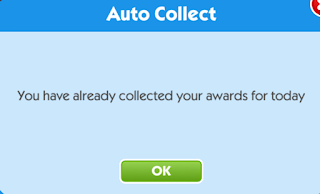In the game we can have many rooms between the house and the garden
The base of all of them is the same: A wallpaper, a floor and a scenery. That's why whenever in an empty room or garden you'll see this "3 items" there, when you open the chest.
When we click on Edit House or Garden and in a room these tools appear
*With the yellow star we turn the room into the neighbors landing room.
*The green star turns the room into our own landing room when we enter the game or when we return from visiting the neighbors or we click on the house icon from the closet.
*The pencil is used to name or change name the room.
*The heart makes the playmate appear in the room where it is.
*The padlock is used to close the room so that only you can access it.
*And the + sign is used to extend the room.
If you use the grid you will see that a normal room has 16 squares while an extended room has 24 and each square is slightly larger.
The house icon shows how many rooms we have purchased. The garden icon does not.
Every house has 75 rooms. Every garden has 25.
Every time we buy all the rooms in a house or garden, a new one opens.
These are rooms already purchased but, in this case, not decorated in a house and in a garden.
These are unpurchased (unbuilt) rooms in a house and in a garden.
When we move a room from one house to another or a garden to another, whether it's already built (bought), decorated or not, we'll always use an unbuilt room to do so. So in the room we've used we'll see this message: Tap to build room, the same as the one that appears in the first room we can buy.
This is why you see more than one room with this message in the row of rooms in my house.
Moving rooms from one house or garden to another is not the same as moving them within the same house or group of gardens to relocate them.
This is moving them in the same house
To change them from one house to another or from one group of gardens to another, we must open Edit House, or Edit Garden. Click on the room we want to change location, on the pencil and on Move Room.
The game will tell you where you have a room to build, If you have unbuilt rooms in more than one house, to place the room you want to change houses.
Choose where you want it to go and the unbuilt room will take the place of the one you want to move.
If you don't have any unbuilt rooms in the house where you want to place the room, I recommend moving an empty room so that the unbuilt room you need will allow you to place it where you want it.
It seems a bit complicated, but once you've done it a couple of times you'll see that it's much simpler than you think.
We cannot put a house's room in a garden or vice versa.
I don't know how many houses or garden groups we can have. A few days ago I completed group 7 of gardens and group 8 was opened. And now I have 11 houses.
I have been moving most of my rooms around to organize them by theme, which has meant that I now have so many open houses with rooms built and unbuilt in some of them.