Stylist is where you can put makeup on your pet. It's also where you change the name.
Clicking on this icon your pet appears there
This window has two parts. On the left is your pet, and on the right are the makeup options.
In the area on the left we see: Top left the faces of the pet and its playmate.
On top of your pet this symbol serves to make it smallerYou may have noticed that some neighbor has a pet that is much smaller than yours.
Here you can see my pet next to her neighbors who are smaller.
Double arrow creates a random pet
In this case the name will have changed as well, but you can use the arrows to search for a name that you like more, if you don't have one in mind.
In both cases and whenever you don't like any changes, you can click Cancel so that they are not applied.
In the area on the right is where we can modify their appearance
Color changes skin tone
Ears: You can put different animal ears on it or leave it without ears if you prefer it to be a doll.
Nose: There are no human noses, but if you buy the baby kit you can put one like the one my pet has, which is the most similar to a human nose.
This is the baby make up kit
Tail: If it is a small animal and you want to add a tail. It will be the same color as your pet's fur.
3 examples. As you can see, the tail changes color and moves.
Blush: There are 3 colors that come standard and some makeup kits have more.
Whiskers: As with the tails, if you want an animal with whiskers you can add them. They come in black and white.
Eyes: There are quite a few free eyes, but unlike the ones included in the makeup kits, they cannot be modified.
Each eye included in makeup kits usually has several pupil colors, shadow, and upper and lower eyelashes of various shapes.We cannot mix eye components from one kit with those from another. Each kit has its own combinations,
Here are some examples and how they look on my pet.
There are some free patterns but in these cases they are skin markings, like these, not makeup, but you can't apply two at the same time
Brows: Most are one color, both the free ones and the ones in the kits, but some have basic colors to match the wigs: blonde, brown, black.
Mouth: As with the eyes, the free mouths cannot be modified, but those in the kits usually have several colors for each model.
Saved looks: This is a very useful section. It's Halloween and you want to put makeup on your pet to make it look scary. You buy the makeup and leave it "very scary" but Halloween is over and you want it to look "normal" again but you don't know if you'll remember exactly what it looked like. What skin tone it had, what makeup it was wearing...
The solution is in that button.
Before putting makeup on it, save its normal appearance. And then you can put makeup on it to your liking. With the advantage that you can also save that new makeup for the following year.
Here you can see that I have saved the natural makeup and Sally's makeup from The Nightmare Before Christmas and some more.
If I click on Sally's I'll see him
and I could put it on, or delete it if I was no longer interested.
Saving a makeup is very simple. You put makeup on your pet and before clicking save, you click on that button and on one of the empty boxes.
The same kits work for your playmate, of course. If you click on the face with the heart, it will appear in the pet's place.
And you can also store your own special makeup.To exit Stylist, simply click Cancel if you don't want to change anything, or Save to give your pet the look you want.
NOTE! We can combine eyes, mouths, etc. from different kits.
My pet, esquitx, for example, has the eyes and blush from Casual, the nose from Toddler, the eyebrows from Eyebrow, and the mouth from Summer. And Splash has the same but the mouth is from Stylish everyday.
Next entry: How to use a makeup kit.









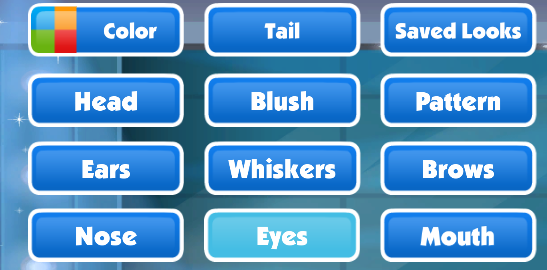












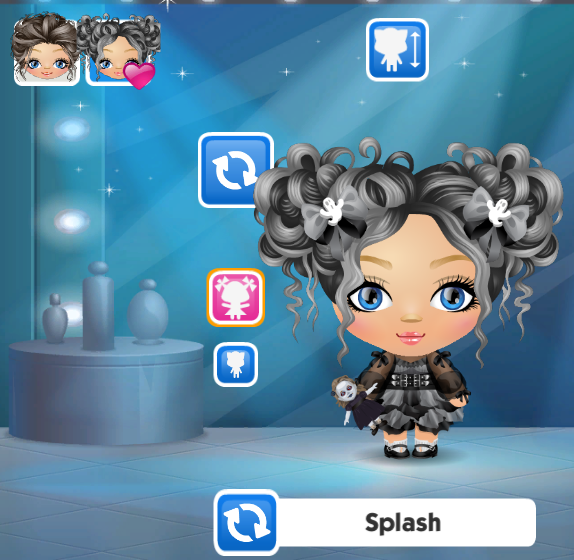
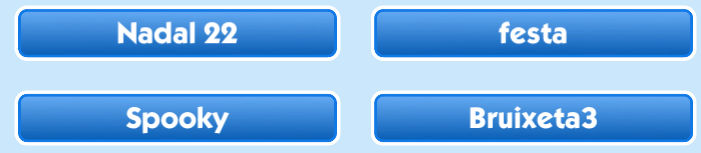

Cap comentari:
Publica un comentari a l'entrada